Gaining access to a user's location opens up possibilities to provide some of the most useful day-to-day experiences. But location data is also some of the most personal information, and efforts are being made to increase privacy and hand control back to the user.
Launched for all new and existing apps from March 29, 2021, Android has introduced a new and improved Google Play Store app review process to avoid malicious apps gaining unnecessary user location data.
The process does require you to do more work, so in this article we're going to walk you through the steps of getting your app approved for background location.
Getting your app ready for Play Store submission
Before you complete the permissions declaration form, there are some best practices you need to follow to make sure you’re in the best position for approval.
We recommend first reviewing Android's official policy documents. Sticking as closely as possible to the official documents strengthens your chances of getting approved the first time.
1. Evaluate the use of background location in your app
One of the biggest factors that Google will consider when evaluating your app is whether the location feature delivers clear value to the user or is needed for your app's core functionality. For example, fitness or health.
If the sole purpose of requesting location is for ads, analytics or entertainment, Google will not approve your app. So think carefully about whether requesting background location is essential or if you could deliver the same experience without it.
2. Make background location clear in the Play Store listing
According to a Google survey, 15% of users uninstalled an app for asking for location permissions when they didn't understand why or felt like permissions were not required. Transparency is key, so it's vital to communicate how you use background location in the Google Play store listing.
You can do this in a few ways:
- Description: Write a short and clear explanation to signal location
- Screenshot: Include an in-app screenshot to visually illustrate how location is used, such as a map or geotagged photo
- Icon: If applicable, you can also indicate a location-based app through the icon
Here is a good example that successfully meets all points:

3. Update and double-check your privacy policy
To go one step further, you must include a link to your privacy policy on your app's listing. Learn more about how to correctly prepare your privacy policy.
Once you've got everything in place, you can start working on your permissions declaration form and get your app approved with no delay.
Submission form requirements
To ensure Google can approve your app, you will need to complete a permission declaration form. Here you'll need to answer questions and create a short video that demonstrates your app's use of location data.
1. Complete the permission declaration form
You can find the location permissions declaration form via the Play Console. Once there, you'll need to answer the following questions (max 500 characters):
- What is the core purpose of your app?
- Why does your app need to access location in the background?
- Here you need to describe the main feature that requires background location access. If you have more than one feature, choose one that provides the most value to the user.
- Describe in detail why background location access is needed instead of foreground.
- Video submission
2. Prepare a 30-second video
As well as answering questions, you’ll need to include a short video that demonstrates the background feature in use and the required steps a user will take when enabling background location.
This gives Google a clear overview of your background location use and, importantly, how your users will encounter your in-app disclosure.
Your video should show:
- Realtime prompt
- The main feature that requires background location in use
- A prominent in-app disclosure displayed to the user. Take a look at the next section to find out how to perfect your in-app disclosure the first time.
Check out the sample video below:
3. In-app disclosure requirements
So you’ve built your location-based app and it’s ready to go. One last step is to include a prominent in-app disclosure window that makes it clear to users how you access, collect, use and share their location data.
The requirements:
- Must describe the data being used and how the data will be used or shared
- Getting the language right is vital. Google provides a comprehensive list of the elements you MUST include for your app to be approved:
- The term “location”
- An indication that location will be used in the background with one of the following phrases: “background” / “when the app is closed” / “when the app is not in use”
- A list of all the features that use location in the background
- If location is used to support ads, the phrases “used to provide ads/support advertising”
Here's a model example of an in-app disclosure provided by Google:
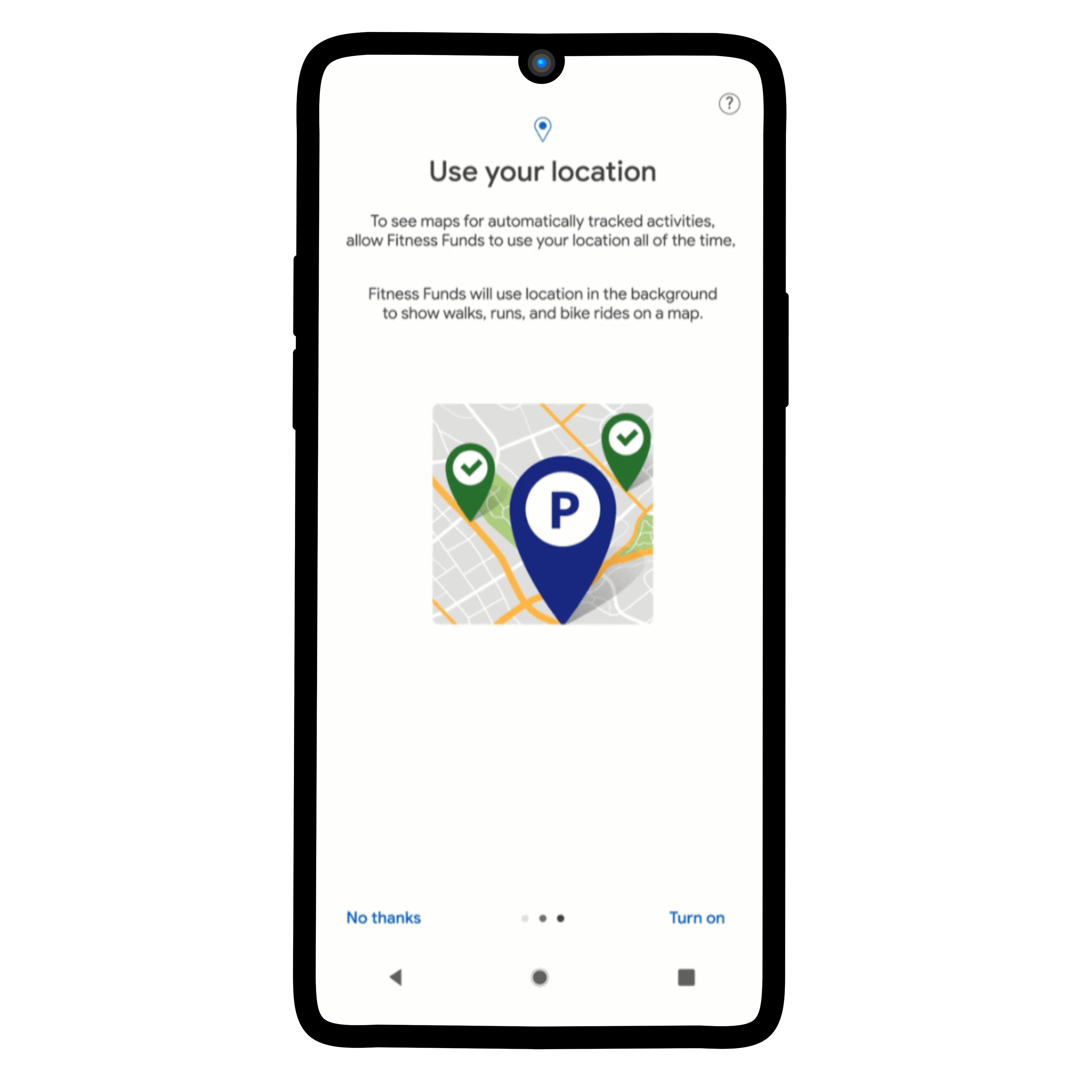
Example in-app disclosure by Roam.ai
Below we have included an example from Roam.ai's demo app, Ignite, following the guidelines provided by Google.
The prominent in-app disclosure clearly states how we use user location:
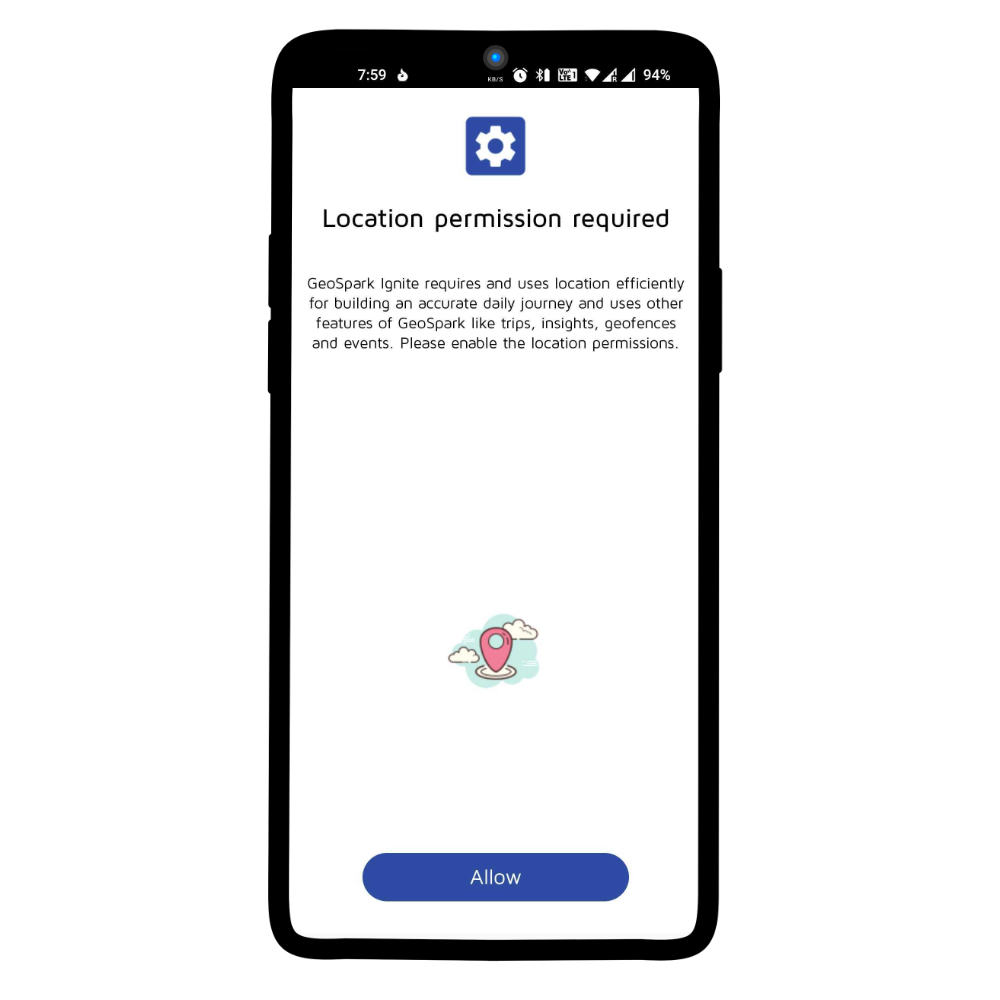
Once a user accepts the in-app permissions, they will be directed to an opt-in dialogue clearly stating that background location will be accessed:
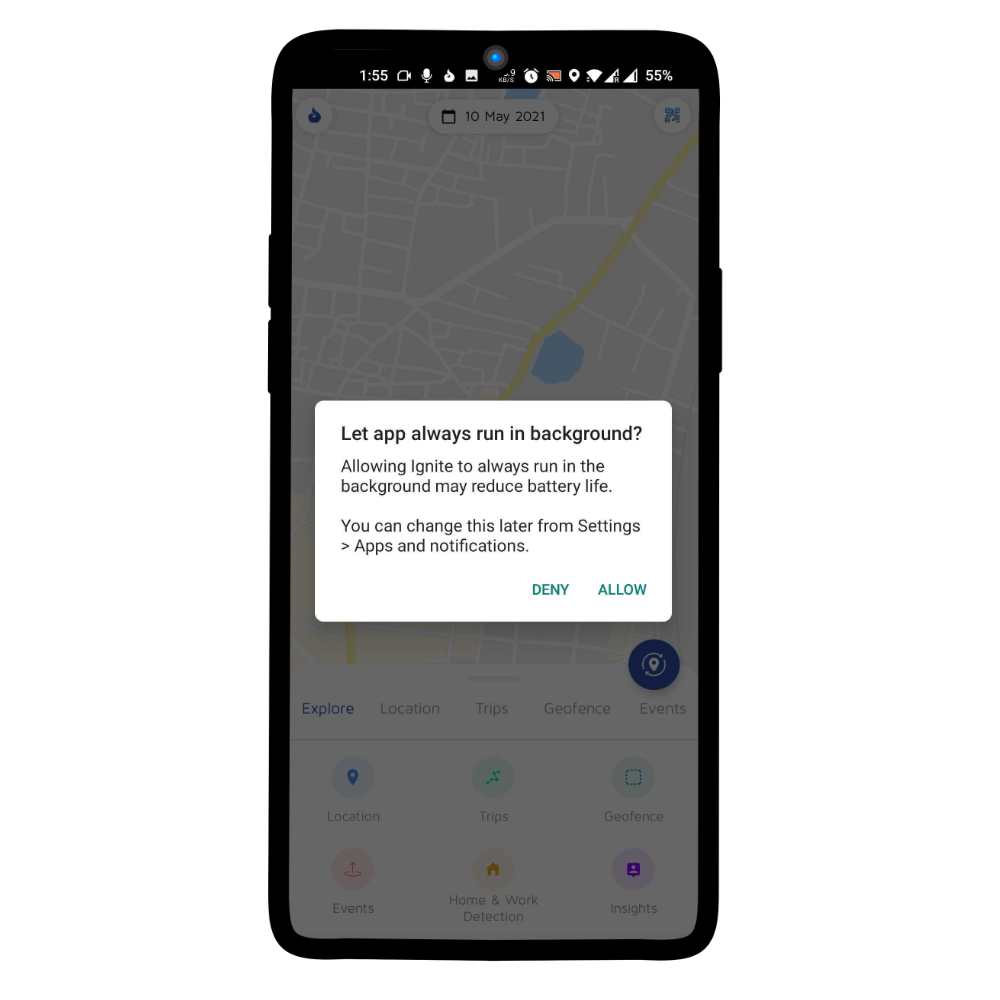
When a user starts testing and exits the app, a sticky notification will always appear on the user's screen, alerting them that background location is enabled.
Through this process of in-app disclosure, dialogue boxes for enabling location settings and a sticky notification, Roam.ai makes it clear why, how and when background location is used.
What’s next?
By taking the extra time to highlight how you use location in your app, you're helping Google successfully approve your app with no delay. Importantly, being transparent to your user increases trust and highlights that you respect their right to privacy!
If you need more help getting your app approved or want to contact a team member, get involved in our discord community or contact us today.

